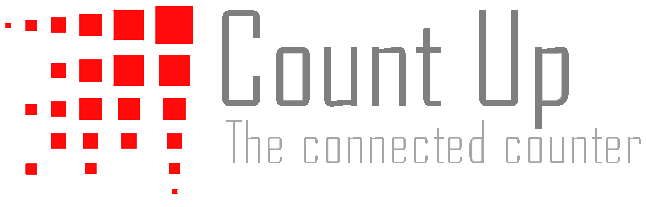CountUp Quick Start Guide
-
CountUp - A Quick Start Guide
- My Counters is the home screen for the application and It shows the counters that you have created as well as the ones you are invited to.
- Tap on the Add Counter button to add a new counter. The number of counters allowed show up on the button as well.
- Each counter in the list has an info button that provides more details about the counter.
- Swipe left or tap & hold to enable the Delete button and then tap the button to delete the counter. Swipe right or tap & hold again to hide the delete button.
- Tap on the User button on the top right to go to the Settings and More screen.
- Tap on the Collection and Alerts navigation buttons to go to the respective screens.
- Tap on the counter to go to the Counter screen. This is where all the counting happens.
- Counter - The counter is a tally counter.
- Tap on the big white button to increment the count
- Tap on the down button to decrement the count.
- Tap on the reset button to reset your count. Note:This will not reset the overall count. Delete the counter to reset the overall count.
- Tap on the sync button to sync the overall count especially when switching from offline to online.
- Tap on the gear button the top right to go to the Counter Settings.
- Counter Settings can only be updated by the owner of the counter. Below are the settings and their descriptions.
- Name- Name of the counter
- Description- Description of the counter.
- Threshold- The creator of the counter gets an email if the counter reaches the threshold count.Threshold of 0(default) means no Threshold.
- Count Step- The count step of the counter is the number that the counter increments or decrements by. Default is 0.
- Export Data(premium feature)- Export data to csv, use REST API to link to your system or use widget to embed anywhere.
- Count Summary provides a summary of the counter.
- Overall Total: Total count (Just the plus)
- Peak Total: Maximum Count for the counter (Both plus and minus).
- Current Total: The Current Overall Count (Both plus and minus).
- User Count List- List of users and their count sorted from high to low.
- Google Map: Counts on a map if location tracking is enabled for the counter. If there is problems loading the map, tap on the refresh button to refresh the map. The accuracy of the location depends on the accuracy of the smartphone.
- Team is a group of users assigned to a counter.
- Tap on Add User,search all users and add to team. By default all user profiles are private. If private, you need enter the entire email address to be able to see the user. If the user is public, you will see the user as you start typing their name. Users an change privacy in user profile settings.
- Tap on the user to assign them a role for the counter. e.g. Rear exit or Manager.
- Swipe left or tap & hold to remove the user from the counter. Swiping right or tapping & holding again will hide the delete button.
- Create groups by going to settings and then add users from the group without having to search for users (premium only)
- Add an eventbrite event to the counter. Once added, tap on the event to check last sync time as well as sync the counter with the event.
- The users invited but currently not signed up in the system show up in the Invited Emails section.
- Settings and more- Users can modify their user profile as well as some other preferences.
- Edit Profile- Edit User Profile including adding photo.
- Subscription- This shows the user’s subscription type. Users cannot change their subscription from the app. Subscriptions can be updated from app.countup.co
- Groups: Manage group of users to add to counter teams.
- Change Password
- Disconnect from Facebook and Eventbrite.
|
|
|
|
|
|
|
|
|
|
|
|
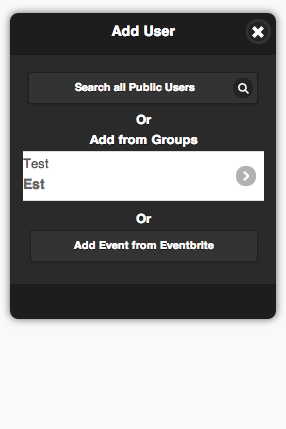 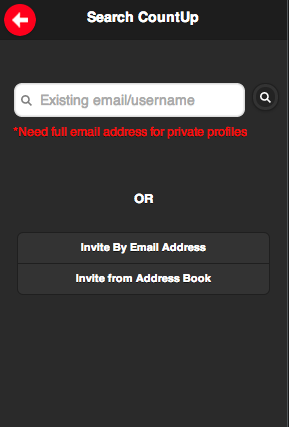
|
|
|
|
|
Служба підтримки клієнтів працює на UserEcho